Configure a personalized security password for your hotspots !
What are hotspot passwords ?
As you may know, hotspots connecting to a BrandMeister master server using homebrew or MMDVM protocol require a password to connect. Currently most of you use the “master server password” which is typically published on the corresponding country’s BrandMeister wiki page. Some software packages include those default passwords, relieving the users from needing to research and input this password.
It is also possible, and now strongly recommended for each user to setup their own personalized password from within the BrandMeister Selfcare.
Why setting up a personalized hotspot password for your own callsign ?
If you did not setup a personalized password for your hotspot, anyone can configure their hotspot with your personal DMR ID and connect with the master’s publicly documented default password, and start using the hotspot with your callsign !
Unfortunately this is happening more and more, thus our recommendation for everyone to setup a personalized password. By creating your own password, you ensure that you are the only one able to use your DMR ID to setup a hotspot.
Also setting up your own password will prevent your hotspot connection to stop working when the password is changed on the master you are connecting to.
How to proceed ?
First, create a personalized password in your BrandMeister selfcare.
1. Login to your BrandMeister Selfcare
2. On the top right, click on your Callsign
4. At the bottom of the page, check the box “Hotspot Security”
5. A password box will appear. Enter your personalized hotspot password and click “Save”.
OpenSpot
1. Login to yourOpenSpot web interface , and click on the “Connectors” option
pi-Star (Raspberry-based hotspots such as JumboSpot, Zumspot, etc.)
- Login to your pi-Star web interface, and click on the configuration page.
2. Scroll down to the “DMR Configuration” section, and input your hotspot password in the “Hotspot Security” field
3. Click on the “Apply Changes” button below the field.
Note that if the field Hotspot Security is empty, it will revert to using the default password from the DMR Host file provided with pi-Star updates.
Blue-DV
1. Click on the “Menu” option at the top, and then “Settings”
Questions / Issues ?
If you have any question or issue, contact us using the BrandMeister support platform.
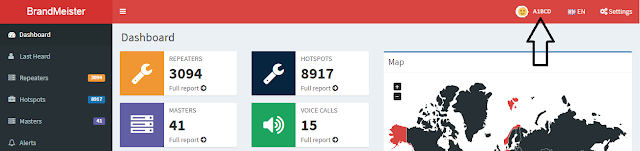










No comments:
Post a Comment
Thanks for your comments, Comments may take a day to show up
A discussion group about this subject.
Digital Ham Radio / Amateur Radio
https://groups.io/g/DigitalHamRADIO
BrandMeister Network Discussion Group
https://groups.io/g/BrandMeister
.